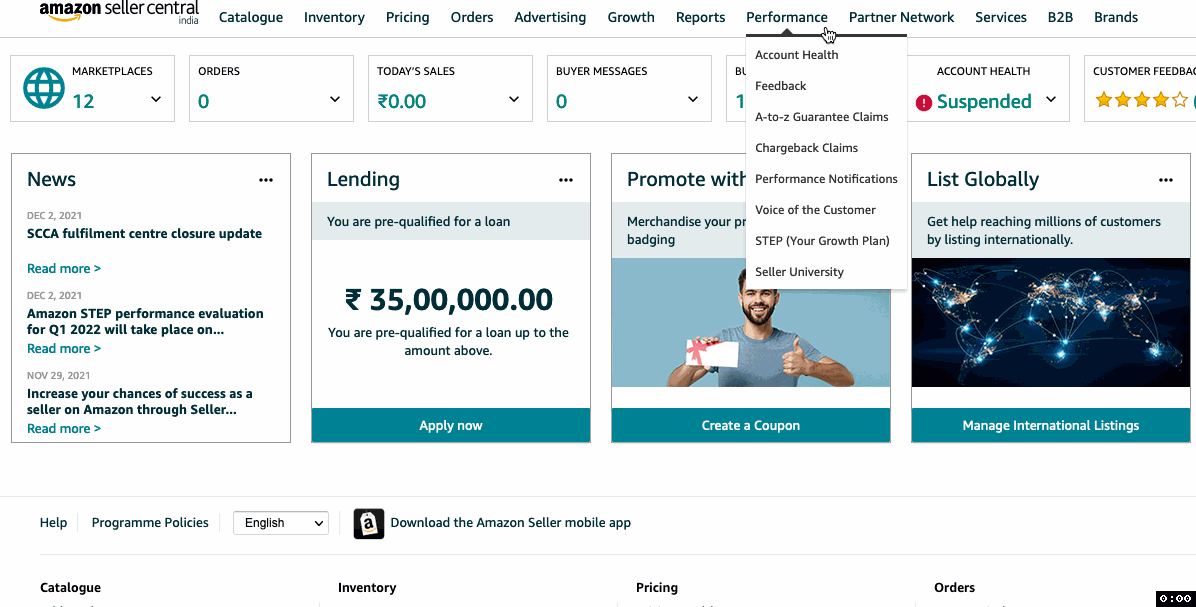
How to download Payments File (Unified File) from Amazon Seller Central?
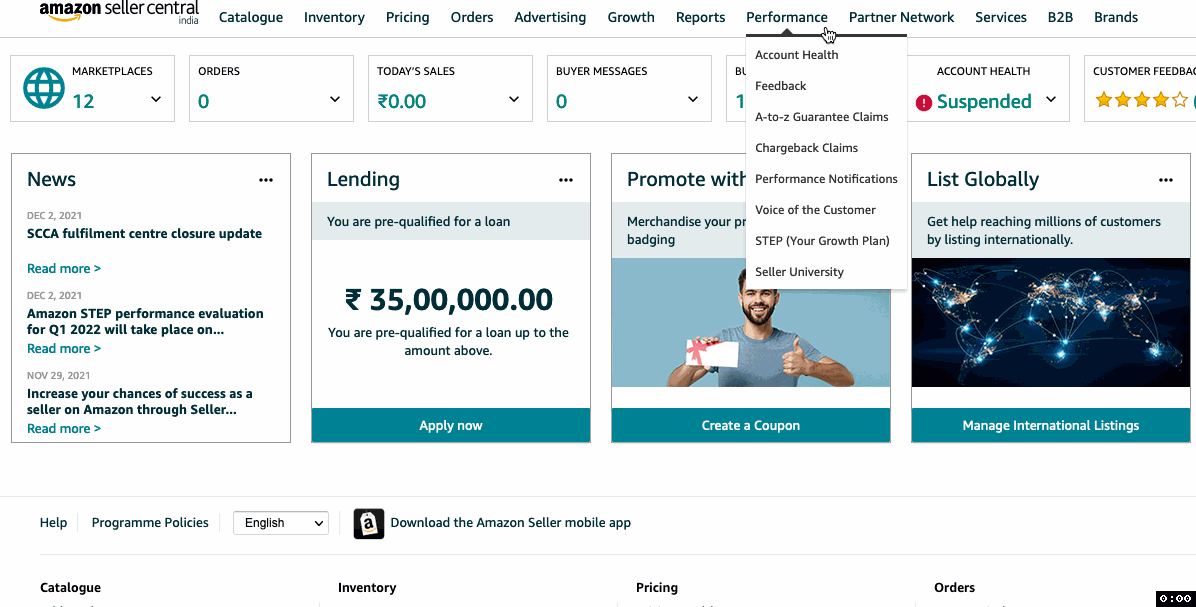
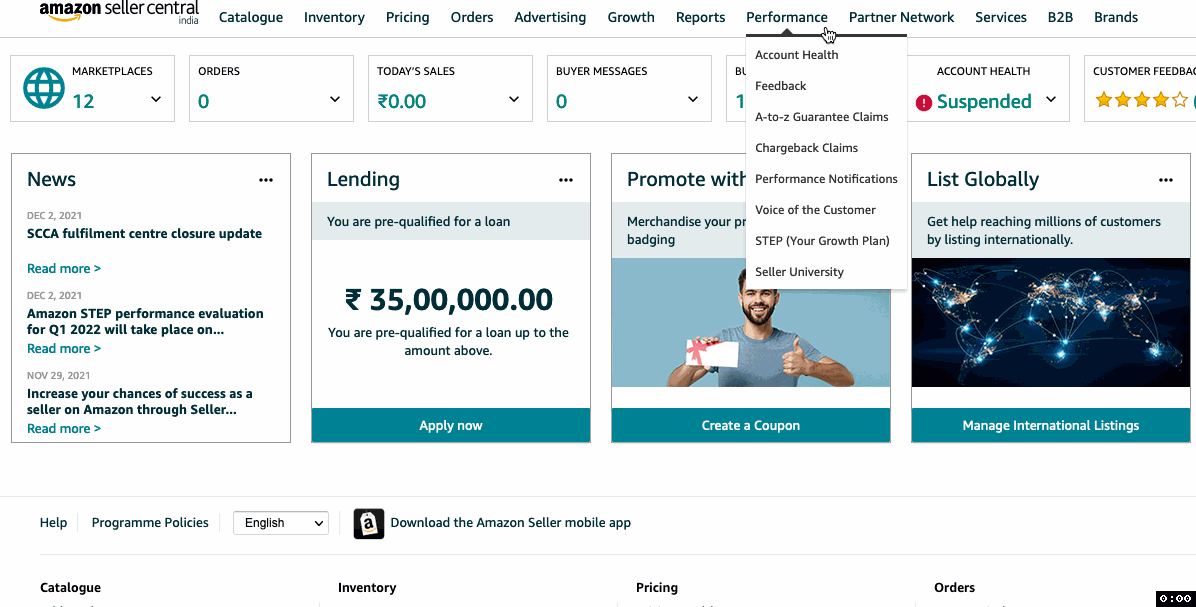
Flipkart allows third-party applications to fetch your seller data directly from its servers using its API. However, before these applications can fetch your data, you have to first grant permissions to them. It’s a two-step procedure as explained below:
Once you have registered the third-party application, Flipkart will generate an Application ID and Application Secret specific to that application. You can find these two things on the API home page itself mentioned against the Application Name. Copy them and enter them on the third-party application. Once the application receives these two details, it will be able to fetch your seller data directly from Flipkart using the API.
Note: Don’t give your Flipkart Seller Panel’s email and password to any third-party application. They just need the Application ID and Secret to fetch your seller data.
Location id in the below URL is "LOC29538eee5932879da35c823321a" https://seller.flipkart.com/index.html#dashboard/unifiedInventoryNew?ffType=NON_FBF&location=LOC29538eee5932879da35c823321a&state=all_inventory

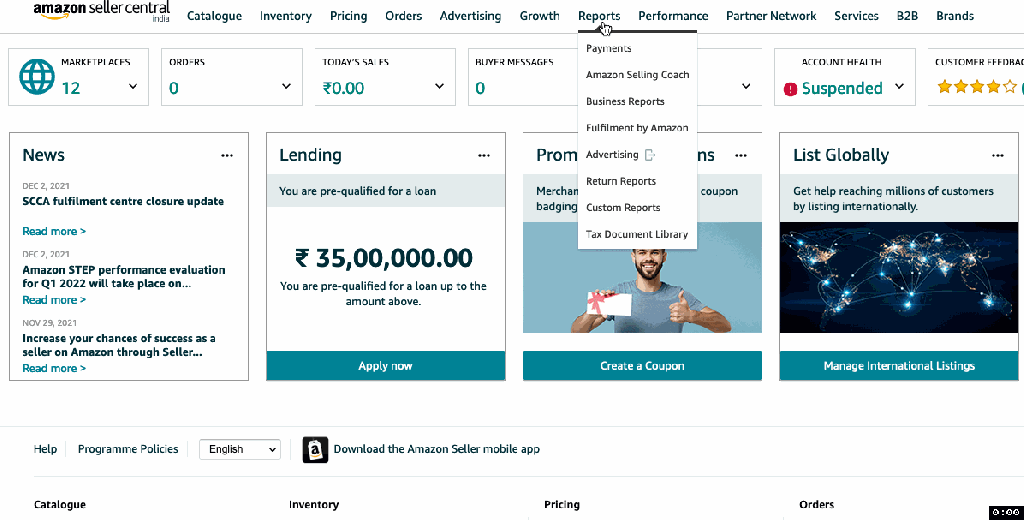
GSTR1 is a type of GST return which is used to report all of your sales to the GST department.
Note: GSTR1 only contains Sales Details. It doesn’t contain any Purchase Details
The GSTR1 Return contains majorly the following data:
The Sale Details (point number 1 above) is split so as to be reported under various heads as below:
You can choose to file it either monthly or quarterly. Quarterly option is available only if your turnover is less than 1.5 crore. If your turnover is more than 1.5 crore, then the only option you have is to file it monthly.